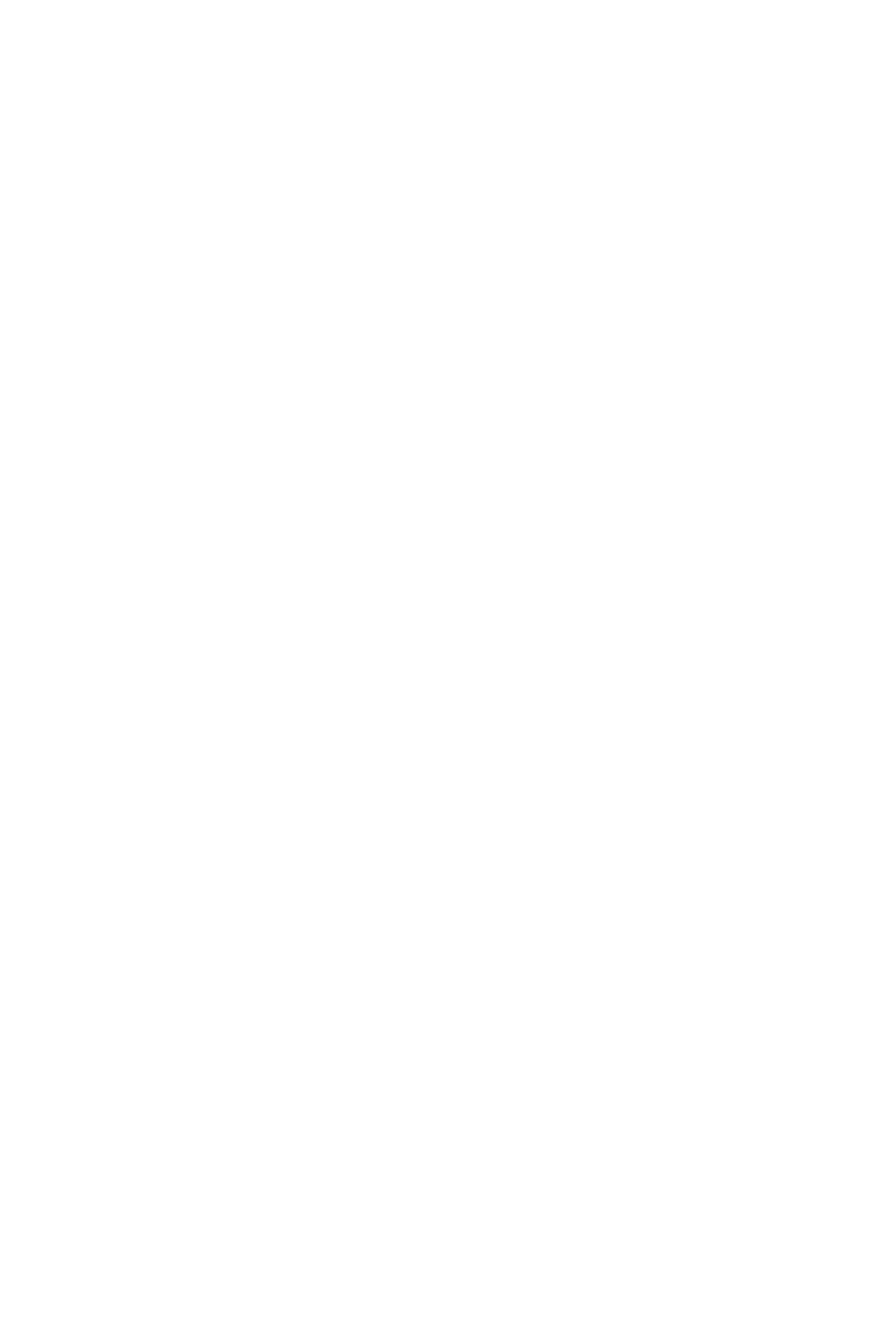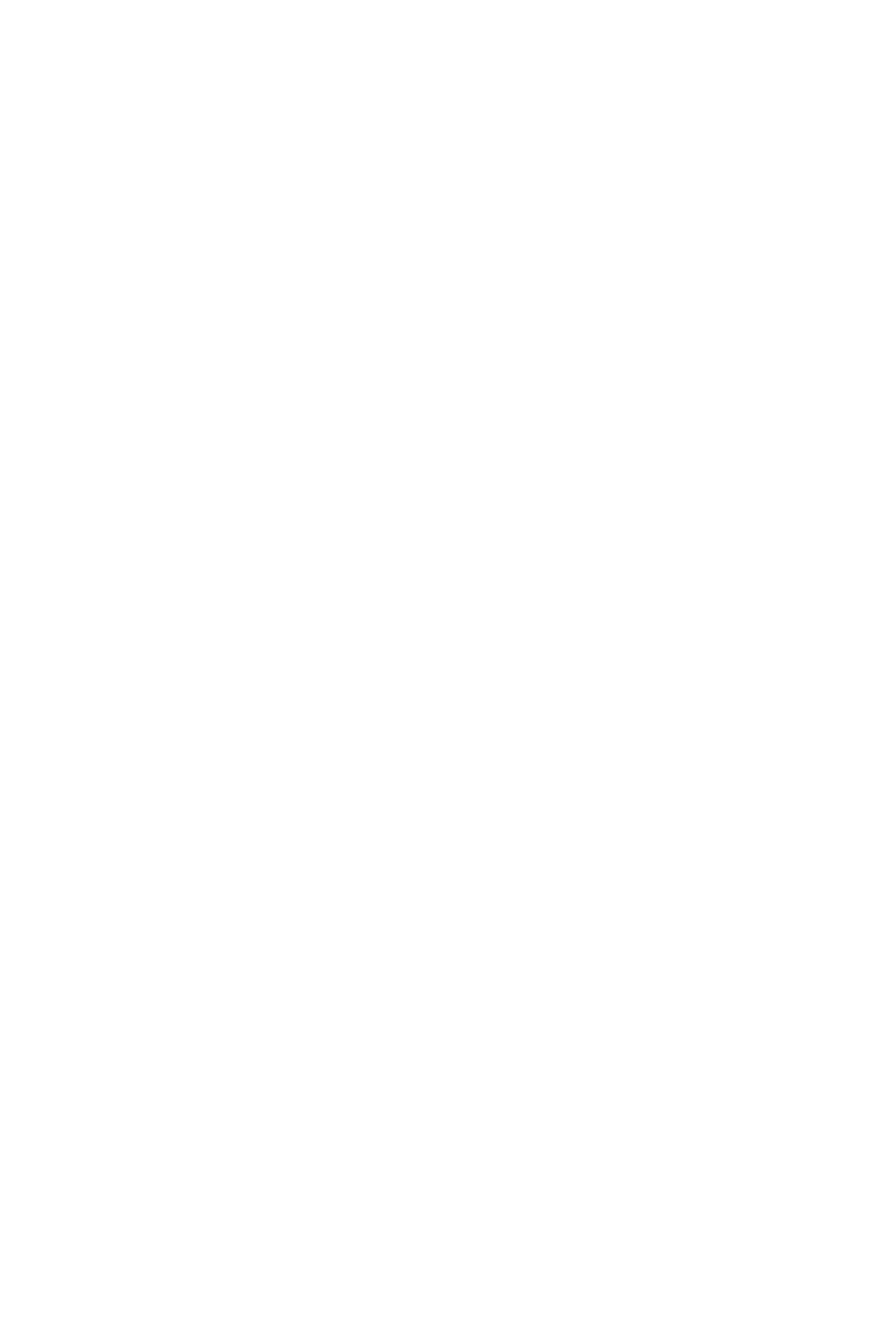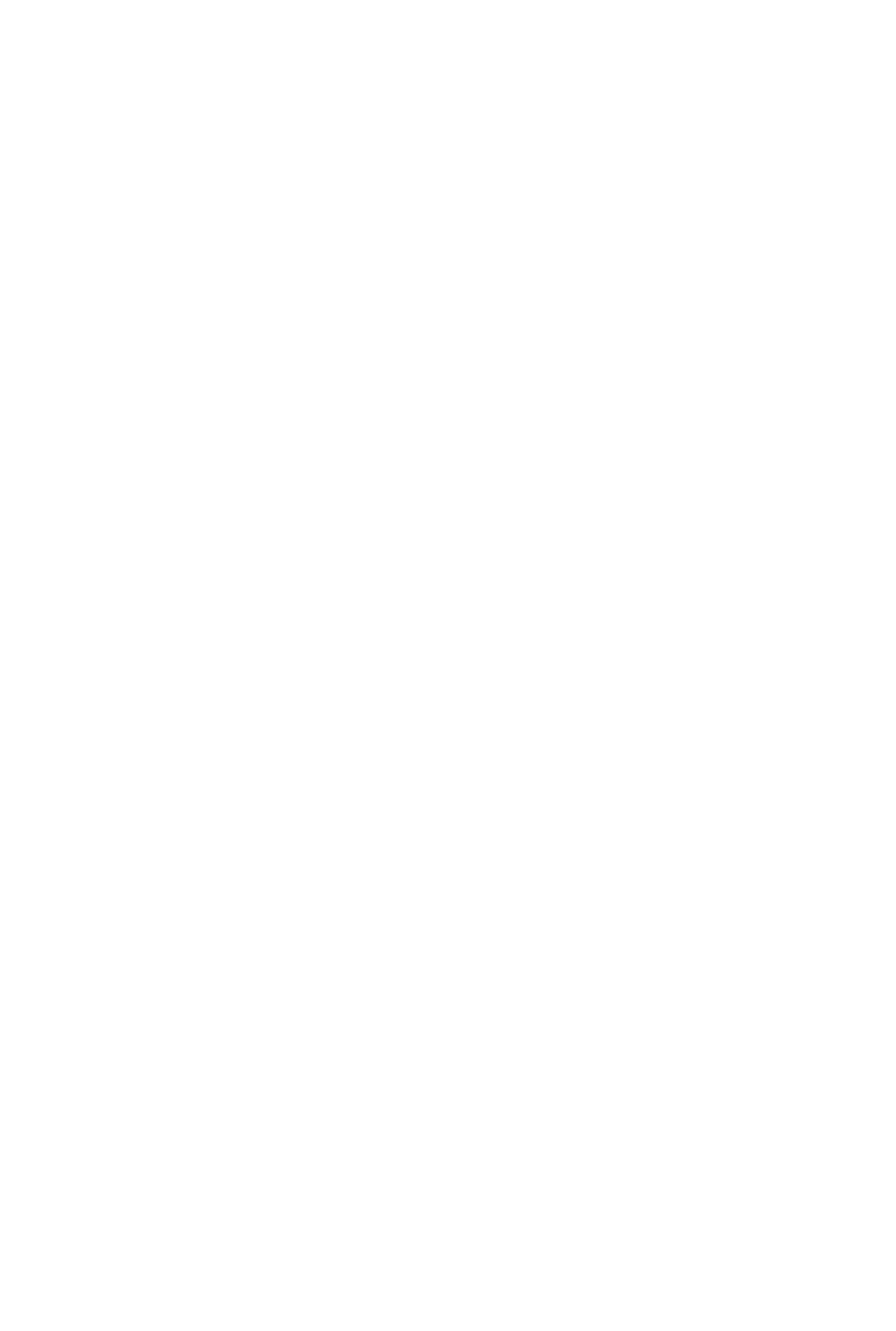1. Log in to the Major Project Coordination Platform via the Balady Portal and verify the user role as either a business owner/manager (validated by the Ministry of Commerce) or a representative using the Municipal Delegation Service.
2. Navigate to "Balady Services", then select "Project Coordination Services", and choose "Interactive Map Service".
3. The user will have access to the Interactive Coordination Reports Map and the Requests Interactive Map.
4. Select either the coordination reports or requests related to the organization, depending on authorization, with the ability to apply various search filters.
The user must be verified as either a (Owner or Manager of an Establishment) validated by the Ministry of Commerce or (Authorized Representative of an Establishment) through the Municipal Delegation Service.