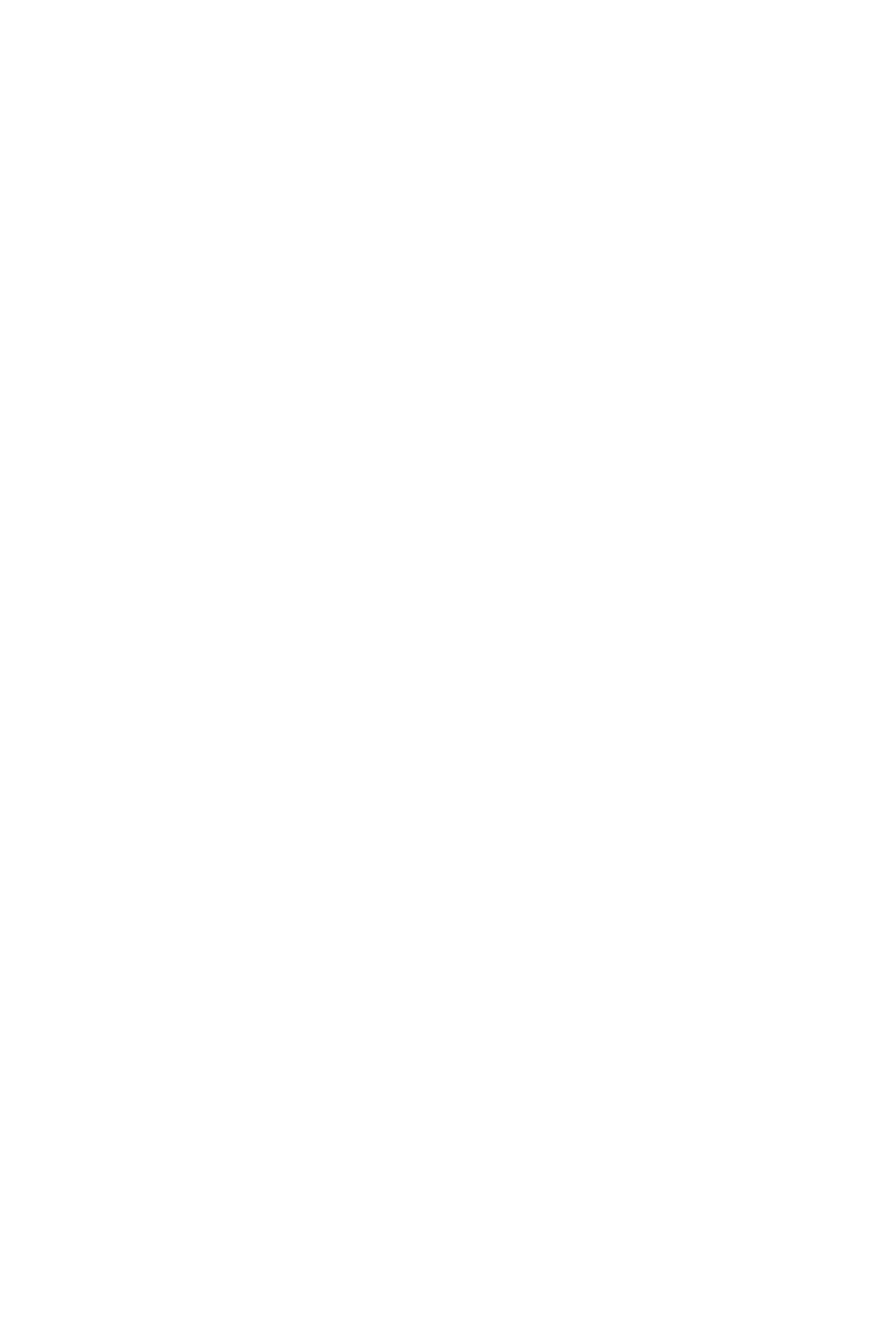1) Log in to the system.
2) Choose My Services.
3) Choose the classification of urban service providers.
4) The service "Qualification Request to Provide Public Health Pest Control Services" is selected.
5) Approval of the agreement to use the Baladi system for electronic services.
6) Click on "Start Service".
7) The system displays the "Applicant's Data" screen, which contains the user's name. It is retrieved by the system, and the user cannot modify the mobile number. It is modifiable and accepts numbers only.
8) The user enters the "mobile number" of the applicant, as all notifications are received on the same mobile number, and presses "Verify".
9) The system determines if the user is the owner of the facility or is authorized by him.
10) The capacity of the applicant shall be entered (on my behalf, owner/manager of a facility, authorized representative, agent on behalf of the license holder).
11) There is no authorization in the system.
12) The user clicks on start order.
13) The system displays the facility data screen.
14) The user enters the "Commercial Registration Number" and presses the "Verify" button.
15) The system verifies the commercial registration number.
16) If the commercial registration number is correct, the system will display the name of the establishment, the activities of the establishment that qualify it to obtain the service, and a continue button - the user cannot modify the fields.
17) The user will review the name of the establishment, the activities of the establishment, and press the Continue button.
18) The user selects the Municipality, Municipality.
19) The user locates the detailed address through Google Maps, where when opening Google Maps, the page opens on the scope of the municipality and municipality that were entered into the system by the user.
20) The user enters the phone number, mobile number, website.
21) The user clicks on the "Next" button.
22) The system displays the "Technical Personnel Data" screen through integration with the Ministry of Labor, and the technical staff is retrieved according to the job codes in the following table.
23) The search is done using (name, nationality, profession, license status).
24) The box is shaded in case you want to add the worker within the technical staff.
25) The technical staff table shows the worker in a specific color according to his condition.
26) Where the table contains (check box, name, profession, nationality, gender, identity number / residence, attach academic qualification).
27) The system allows the user to attach the educational qualification.
28) When clicking on “Attach Academic Qualification”, the academic qualification for professions that are not subject to a professional license will be attached.
29) The system verifies the data entered by the user through Shamel or the Ministry of Education.
30) When the data is verified by Shamel or the Ministry of Education, the system will update the status “Verified” and in the event that the data is not verified or the data is incorrect; The system updates the status "Not Verified".
31) In the case of "not verified", the following data can be entered into the system (date of graduation, country of graduation, degree, university/institute, phone number, e-mail, passport number, e-mail address of the university/institute, phone number of the university/institute, Attachments (certificate, passport, national identity number, academic certificates).
32) The user presses the "Verify" button.
33) The user presses the "Submit" button.
34) The system sends the data to the Saudi Engineers Authority for verification, and the status is updated “Waiting for the Saudi Engineers Authority’s response.” In the event that the Saudi Engineers Authority confirms the data, the status becomes “Verified”.
35) The user presses the "Next" button to move to the next screen.
36) The system displays the “Transport Data” screen containing the following questions (Does the facility have vehicles for transporting technical staff, does the facility have devices for spraying pesticides mounted on a car? Does the facility have devices for spraying pesticides carried on the back?) with two options provided: Yes”, “No” for each question.
37) The user answers each (mandatory) question by selecting (yes or no).
38) The user clicks on the "Next" button.
39) The system displays the “Materials and Warehouse Data” screen containing the following questions (Materials (Public Health Pesticides): Do pesticides have clearance and registration certificates?, Warehouses (Is there a valid license for the warehouse?, Are general guidelines available for occupational safety signs for workers? )) With the options “Yes” and “No” provided for each question.
40) The user answers each (mandatory) question by selecting (yes or no).
41) The user clicks on the "Next" button.
42) The system displays the proposed pricing screen for the service, which contains (the contracting system (annual contract, monthly contract, one visit), the number of visits per contract, the minimum service fee/m2 (in riyals), the maximum service fee/m2 (in riyals)) .
43) The user clicks on the + sign to add a contracting system, enters the fields compulsorily, and presses the "Next" button.
44) The system displays the undertakings screen containing “I acknowledge and undertake that all the data entered are correct and in conformity with reality and on my responsibility, and if anything contrary to it appears, I will be fully legally responsible in accordance with the provisions of the law and applicable regulations, and I also undertake to agree to all the requirements required for qualification and the service provision agreement.” ".
45) The user highlights the box.
46) The user is prompted to click on the "View Qualification Requirements" button.
47) The system displays a PDF containing the qualification requirements.
48) The user presses the "Send Medicine" button.
49) The system sends an e-mail and a message to the user and displays the message (the request was sent successfully, thank you, the request number: <request number>, your rating has been successfully saved).
50) The system updates the status Completed - Resolved and generates a certificate containing the user category based on the evaluation score. The system also sends a message to the user and an email is sent to the user containing the certificate as an attachment.
The beneficiary has access to the system, the activities of the establishment within the following activities (disinfection and fumigation activities to exterminate insects and rodents, retail sale of health pesticides, wholesale of health pesticides).